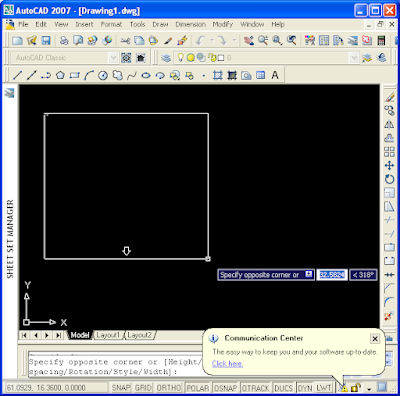His Vietnames grammar is very good. And he ask me some Vietnamese words.
Here are the questions from an American man about some Vietnamese words:
(1) sự khác nhau giữa "tài khoản" và "trương mục" là gì ? (về ngân hàng)
(2) các câu hỏi này có nghĩa khổng ? -- "tôi thất nghiêp. tôi TÌM MÃI mà chẳng" (i'm unemployed. i keep looking but without success)
(3) câu này có chính xác nhất là (which sentence is MOST correct): (3a) số nhà bà có phải 92 kh.? (3b) số nhà bà có phải LÀ 92 kh.? (3c) nhà của bà có phải số 92 kh.?
(4) sự khác nhau giữa "ngôi nhà" và "cái nhà" là gì ? (Bắc Bộ / Nam Bộ ?? )
(5) sự khác nhau giữa "ngân hàng" và "nhà băng" là gỉ ? (Bắc Bộ / Nam Bộ ?? )
(6) sự khác nhau giữa "điểm dừng" và "trạm ngừng" (thị dụ , "điểm dừng xe buýt" , "trạm ngừng xe điẹn ngầm") là gì ?
Here are my answer:
(1) "tài khoản" and "trương mục" is totally the same: "account". At Websites of Vietnamese Bank, they all use "tài khoản". Almost people use "tài khoản" in talking and writing.
(2) The second sentence is missed a word "được": Tôi tìm mãi mà chẳng được.
And please take note of your your question: ... "câu văn"... not ..."câu hỏi"...Beacause the two sentences are declarative sentences.
(3) The MOST correct sentence is (3b). But you can use all three sentences, they are all good.
(4) They are the same: "house".
-If you are saying about her(him) house you use "ngôi nhà". Example: Ngôi nhà của bạn rất đẹp .
-If you are saying about your house, you can use one of them.
You may want to take note of the two word "ngôi" and "cái":
-Ngôi nhà(house), ngôi đền(temple), ngôi chùa(pagoda) (can use "cái" as replacement for "ngôi". But you should use "ngôi" for solemnity)
-Cái nhà(house), cái bút(pen), cái loa(speaker) (not use "ngôi" here)
(5) "ngân hàng" and "nhà băng" is totally the same: "bank". At Websites of Vietnamese Bank, they all use "ngân hàng". Almost people use "ngân hàng" in talking and writing.
(6) "điểm dừng" and "trạm ngừng" is totally the same: station or stop.
Forever Numbers
Sunday, May 1, 2011
Vietnamese Grammar - Vietnamese words part 1
Sunday, April 24, 2011
Meta tag seo working with post, page, label, archive for blogger-blogspot
Meta tag seo working with post, page, label, archive for blogger-blogspot.
I read many code from others blogs for meta tag seo for blogger but i don't like them. So i wrote following code:
The code above can show title, description, keywords for post, page, label, archive of blogger - blogspot blog.
How to use:
Place the meta tag code just after: <b:include data='blog' name='all-head-content'/>
Done.
If you feel the code is not good, please recommend here with your better meta tag code. Thank you.
I read many code from others blogs for meta tag seo for blogger but i don't like them. So i wrote following code:
<meta http-equiv="Content-Type" content="text/html; charset=UTF-8" />
<meta name="robots" content="INDEX,FOLLOW" /><link href='url of your favicon' rel='shortcut icon'/>
<meta content='id of your site-verification' name='google-site-verification'/>
<b:if cond='data:blog.url == data:blog.homepageUrl'>
<title><data:blog.title/></title>
<meta content='Vnhowto -How to blogger, blogspot, search engine optimization, tip, vietnam,ho chi minh city' name='description'/>
<meta content='vnhowto, blogger, blogspot, search engine optimization, tip, vietnam,ho chi minh city' name='keywords'/>
<b:else/>
<title><data:blog.pageName/> ~ <data:blog.title/></title>
<meta expr:content='data:blog.pageName' name='description'/>
<meta expr:content='data:blog.pageName' name='keywords'/>
</b:if>
The code above can show title, description, keywords for post, page, label, archive of blogger - blogspot blog.
How to use:
- Replace red code with your own
- Find the following code:
<b:include data='blog' name='all-head-content'/>
Place the meta tag code just after: <b:include data='blog' name='all-head-content'/>
Done.
If you feel the code is not good, please recommend here with your better meta tag code. Thank you.
Friday, April 22, 2011
Automatic post twitter to facebook
I think let twitter post to facebook is safer than other. So i search on facebook and i saw twitter application. You can do that or go directly here: Automatic post twitter to facebook
Click on Go to app and register Twitter app to Facebook.
 |
| Automatic post twitter to facebook ~ vnhowto |
Update 4/22/2011: Sorry the app above can not post to Facebook now. Try one of the following alternative apps.
Update 4/24/2011: Twitter now can be post to Facebook throught wall and News Feed on Fan Page.
 |
| Automatic post twitter to facebook through fan page ~ vnhowto.blogspot.com |
Or RSS Graffiti
See following video for how to use RSS Graffiti to post twitter to facebook fan page
Thursday, April 21, 2011
Automatic post blogspot to facebook, twitter
Automatic post blogspot to Facebook:
Login to Facebook Click Notes. Then click Edit Import Settings
Type your blog feed, example: http://vnhowto.blogspot.com/atom.xml (Replace vnhowto.blogspot.com with yours url)
Click Start importing > Continue. Finish
Or go to http://apps.facebook.com/blognetworks
Automatic post blogspot to Twitter:
Go to FeedBurner
Make feed for your blog if you dont have the feed of your blog
Go to Your feed > Publicize >> Socialize
Click 'Add Twitter Acount' type your user and password of Twitter account. Click Allow > Active.
Finish
Login to Facebook Click Notes. Then click Edit Import Settings
Type your blog feed, example: http://vnhowto.blogspot.com/atom.xml (Replace vnhowto.blogspot.com with yours url)
Click Start importing > Continue. Finish
Or go to http://apps.facebook.com/blognetworks
Automatic post blogspot to Twitter:
Go to FeedBurner
Make feed for your blog if you dont have the feed of your blog
Go to Your feed > Publicize >> Socialize
Click 'Add Twitter Acount' type your user and password of Twitter account. Click Allow > Active.
Finish
Note when clam your blog at Technorati.com
When clam your blog at Technorati.com, it will ask you for blog feed url. You should provide feed url in the following form: http://URL-OF-YOUR-BLOG/atom.xml or http://URL-OF-YOUR-BLOG/rss.xml
Update 10/21/2011: I see on Google support the feed url should be:
Atom 1.0: http://blogname.blogspot.com/feeds/posts/default
Or you can use:
RSS 2.0: http://blogname.blogspot.com/feeds/posts/default?alt=rss
If you use feed by feedburner the process of clam will take longer.
Update 10/21/2011: I see on Google support the feed url should be:
Atom 1.0: http://blogname.blogspot.com/feeds/posts/default
Or you can use:
RSS 2.0: http://blogname.blogspot.com/feeds/posts/default?alt=rss
If you use feed by feedburner the process of clam will take longer.
Tuesday, April 19, 2011
Add icon to blogger - blogspot (hosted on Google) that shown in address bar
Update 12/10/2011: More faster way
Go to blogger.com. Click on your blog > Click Design > You will see a text: "Favicon". Click on the link "Edit" beside the text "Favicon". Now you can upload your icon to blogger.
Update 7/11/2011: A simple and fast way!
Simply goto draft.blogger.com. Click on your blog > Click Layout > You will see a favicon. Click Edit and upload your new favicon. Finish.
You dont need read the way below because the above way is simply and fast.
Go to blogger.com. Click on your blog > Click Design > You will see a text: "Favicon". Click on the link "Edit" beside the text "Favicon". Now you can upload your icon to blogger.
Update 7/11/2011: A simple and fast way!
Simply goto draft.blogger.com. Click on your blog > Click Layout > You will see a favicon. Click Edit and upload your new favicon. Finish.
You dont need read the way below because the above way is simply and fast.
It's great! I found it and share you how to add icon to blogger - blogspot (hosted on Google) that shown in address bar. This icon is called 'favicon' - i think it means 'favourite icon'.
1. Make your favicon.
You can make favicon online with some website:
2. Favicon.cc
Or you can learn how to make a favicon in this video
Creating a Favicon Step By Step (Paint.Net)
You can download Paint.Net here or homepage
2. Upload your favicon to the web
You can upload to your host. I upload it to google sites.
3. Go to blogger Dashboard > Design > Edit Html
Way 1:Find this code
<b:skin>< |
| Add icon to blogger - blogspot (hosted on Google) that shown in address bar -way 2 |
Save template and you get your favicon on the address bar
Monday, April 18, 2011
How to insert, edit, and delete Text in Autocad 2004 and 2007...
You will learn to How to insert, edit, and delete Text in Autocad 2004 and 2007 easily , step by step with image
A. Insert Text
1. Creat Style
First open Autocad program and type: STYLE
Now hit Enter and you see
Click New and you see
Now Chose your Text Syle:
Example: Chose Style Name: My Style; Font Name: Verdana; Height: 0.300
Click Apply and then Close. Finish making Style for Text.
2. Now Insert Text
Type: MTEXT and hit Enter
After typing MTEXT and hitting Enter you will see like this image below:
Now drag and drop the left mouse to the right and bottom of screen
Now you type your text you want such as: '" Hi i now can write Text in Autocad"
Press CTRL+ENTER and you see
Oh! my Text is so small. Don't bother just place your mouse at the top and left of your Text and scroll up your middle mouse and you get
Finish Inserting Text
B. Edit Text
Double click on the Text you want to edit and you will see like this image
Now you can edit your text
C. Delete Text
Simply Click one times on the Text you want to delete and right click and then select Erase (or press Delete on the Keyboard)
Finish. Have fun
A. Insert Text
1. Creat Style
First open Autocad program and type: STYLE
Now hit Enter and you see
Click New and you see
Now Chose your Text Syle:
Example: Chose Style Name: My Style; Font Name: Verdana; Height: 0.300
Click Apply and then Close. Finish making Style for Text.
2. Now Insert Text
Type: MTEXT and hit Enter
After typing MTEXT and hitting Enter you will see like this image below:
Now drag and drop the left mouse to the right and bottom of screen
Now you type your text you want such as: '" Hi i now can write Text in Autocad"
Press CTRL+ENTER and you see
Oh! my Text is so small. Don't bother just place your mouse at the top and left of your Text and scroll up your middle mouse and you get
Finish Inserting Text
B. Edit Text
Double click on the Text you want to edit and you will see like this image
Now you can edit your text
C. Delete Text
Simply Click one times on the Text you want to delete and right click and then select Erase (or press Delete on the Keyboard)
Finish. Have fun
Subscribe to:
Comments (Atom)